To Set Up Your E-mail Account in Microsoft Outlook Express
1. In Microsoft Outlook Express, from the Tools menu, select Accounts.
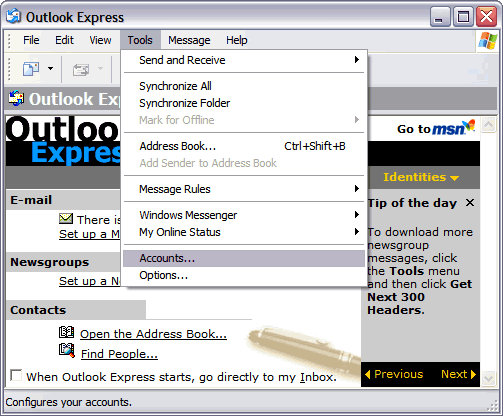
2. Go to the Mail tab and from the Add menu, select Mail.
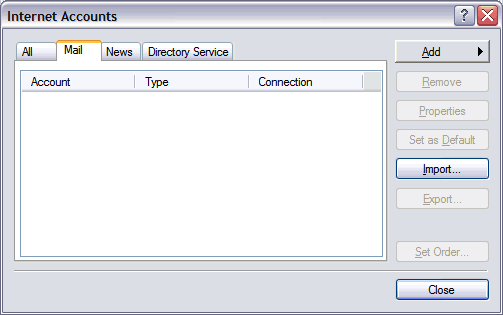
3. In the Display Name field, enter you full name and click Next.
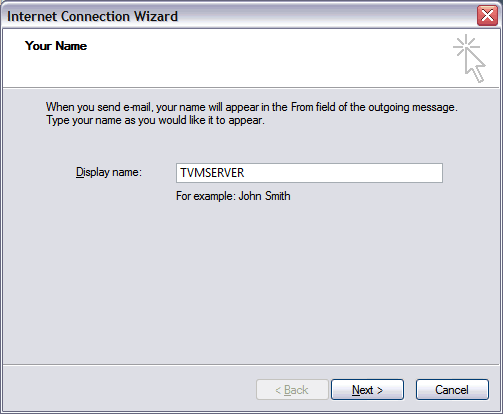
4. In the E-mail address field, enter your email address and click Next.
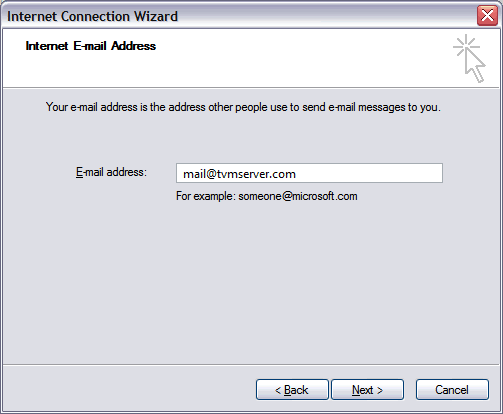
5. On the E-mail Server Names page, complete your information as follows:
- My incoming mail server is a
- POP3 or IMAP.
- Incoming mail (POP3, IMAP or HTTP) server
- POP mail.yourdomainname. or IMAP mail.yourdomainname.
- Outgoing mail (SMTP) server
- mail.yourdomainname.
Click Next.
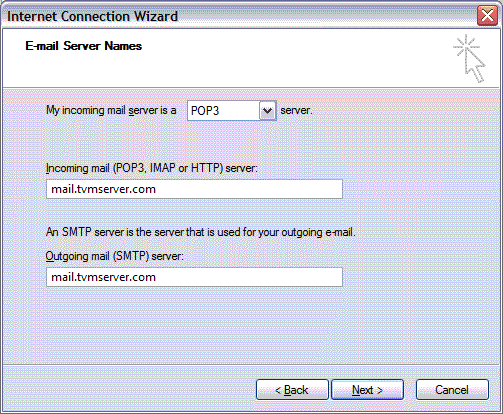
6. In the Account Name and Password fields, enter your email address and password, and then click Next.
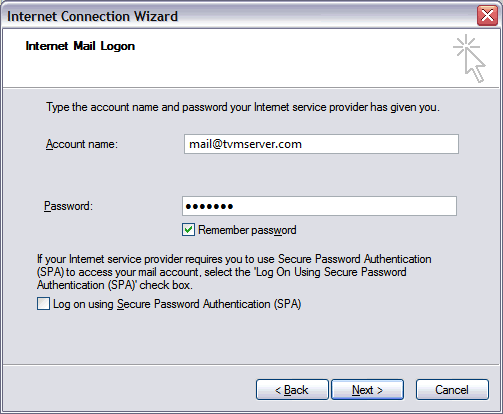
7. On the setup confirmation page, click Finish.
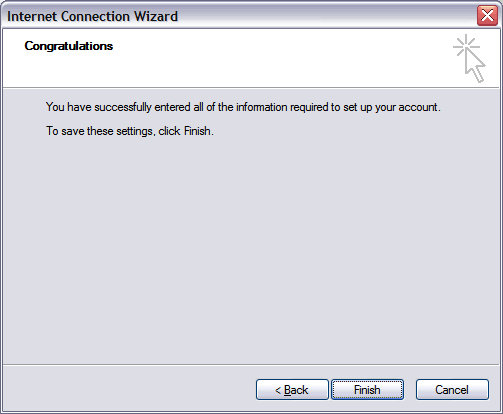
8. On the Mail tab, select the account you just created, and then click Properties.
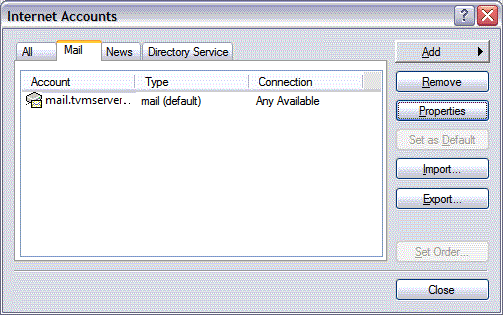
Go to the Servers tab.
Select My server requires authentication, and then click Apply.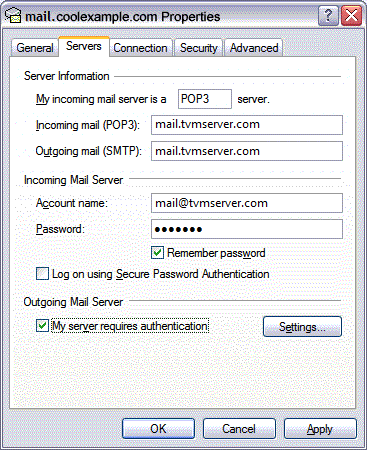
- Go to the Advanced tab.
- In the Server Port Numbers section, change Outgoing mail (SMTP) to 25 or 587, and then click OK.
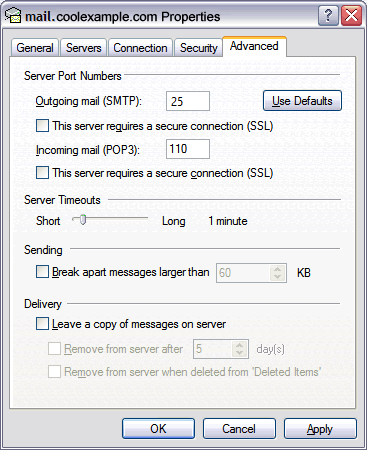
- (Optional) If you want to keep a copy of email messages stored on your email provider's servers, in the Delivery section, select Leave a copy of messages on server.
Your Outlook Express account is now set up. Click Close to close the Internet Accounts window and return to your Outlook Express.

